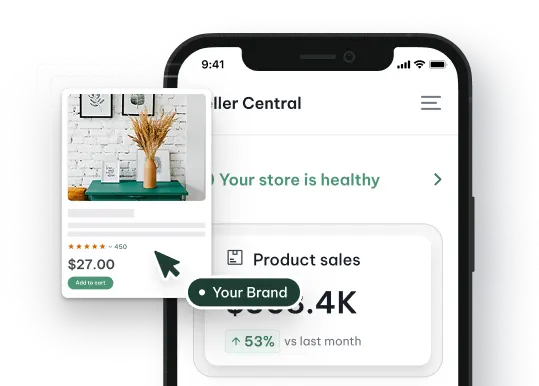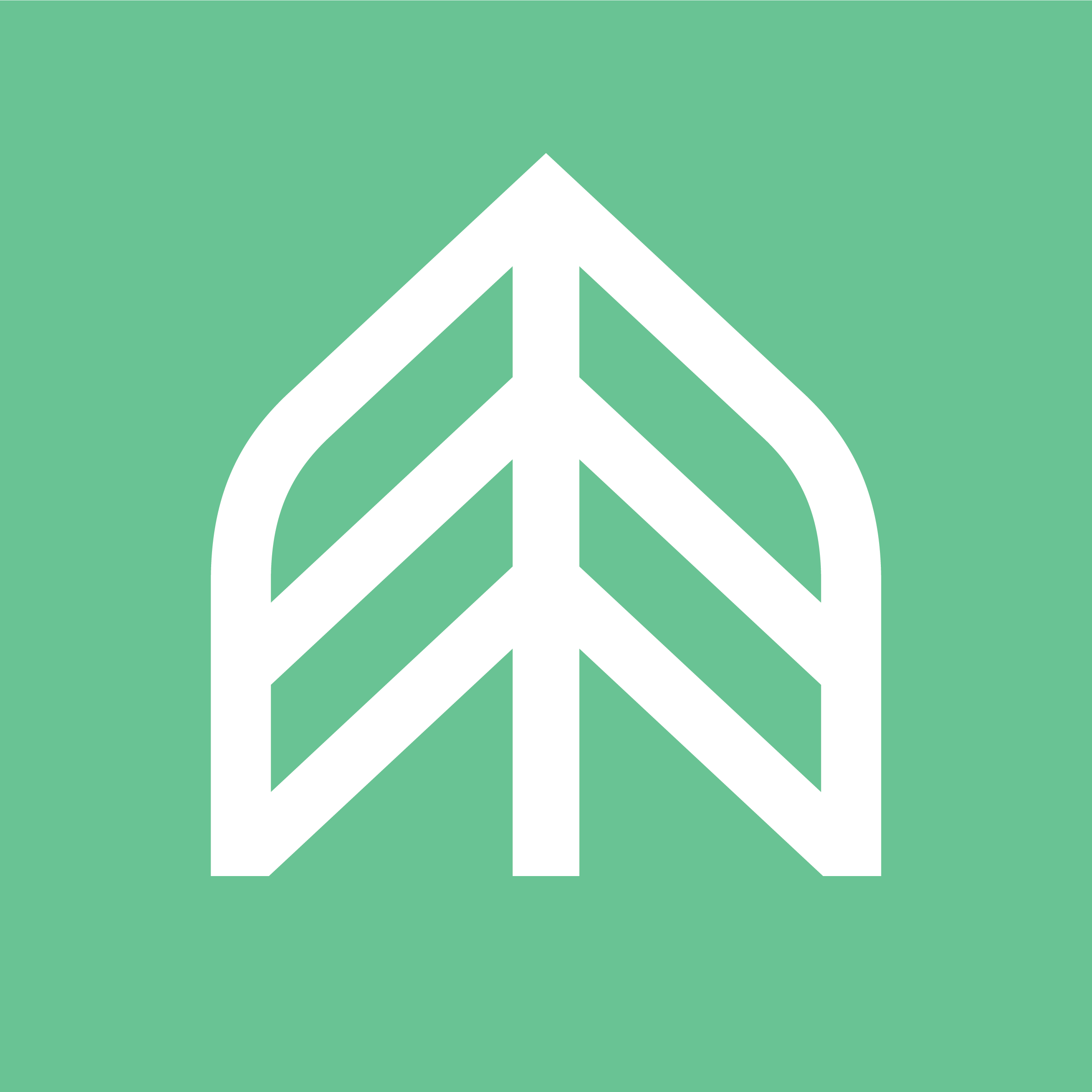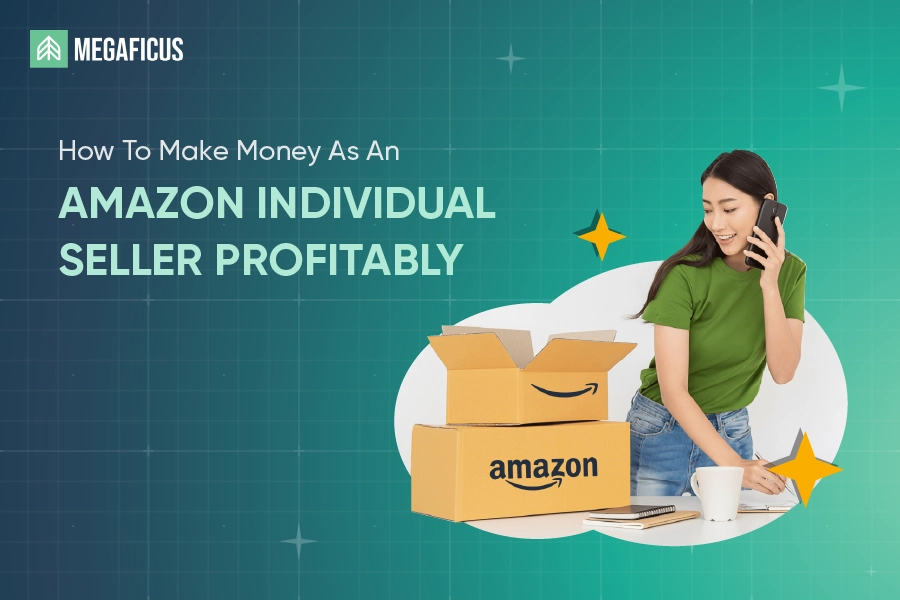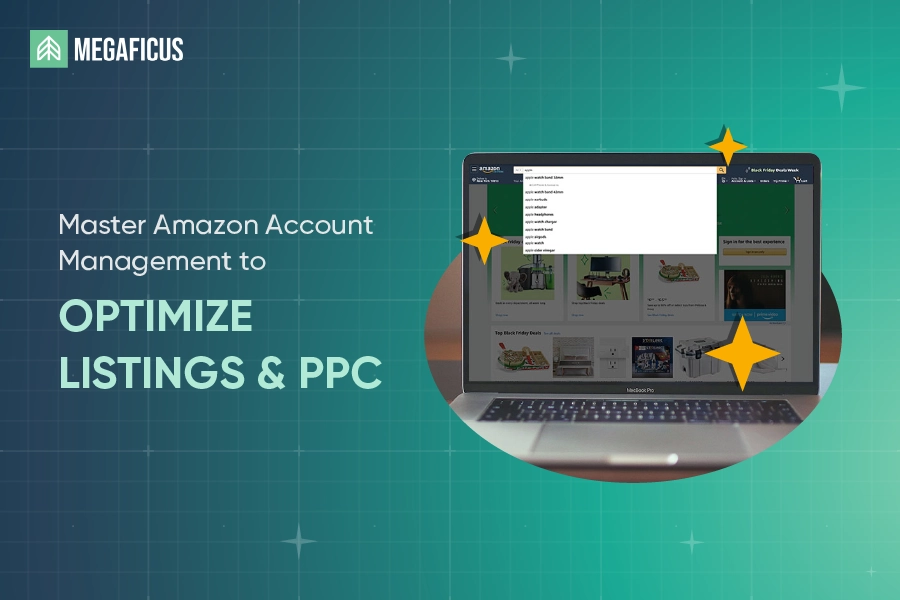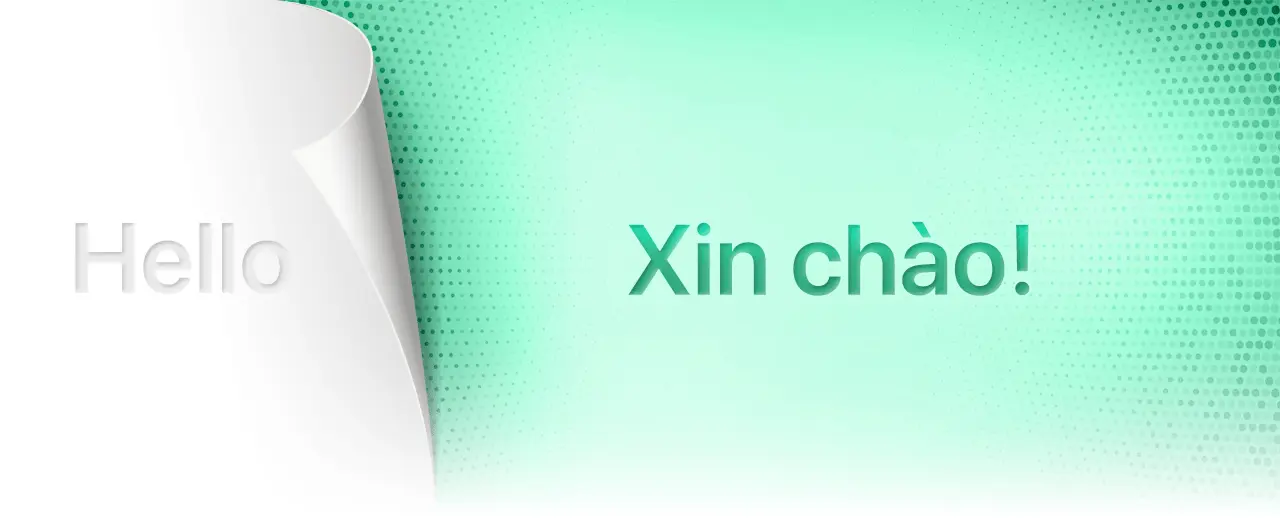Looking to grow your brand on Amazon but don’t know where to begin? Opening your own Amazon Store could be the perfect first step. Let this guide walk you through how to launch your own Amazon Store successfully, step-by-step.
Quick Summary
- Amazon Store is a custom-branded storefront on Amazon that showcases your products without competitor ads and supports brand storytelling.
- What to prepare: Professional Seller Account, Amazon Brand Registry approval, trademark details, product info, brand assets, and a store layout plan.
- How to open an Amazon Store: Set up your store, choose a template, customize design, add products and pages, preview, and launch.
- Best practices: Utilize Amazon’s seller resources, optimize online presence, promote products with Amazon Ads, take advantage of Amazon A+ Content, keep your store fresh with regular updates and optimize for Mobile.
Why open an Amazon Store?
An Amazon Store acts as your exclusive showroom on the world’s largest e-commerce platform. Unlike a standard product page that shows competing ads, your store offers a distraction-free space where customers can focus on your brand alone, creating a smoother shopping experience.
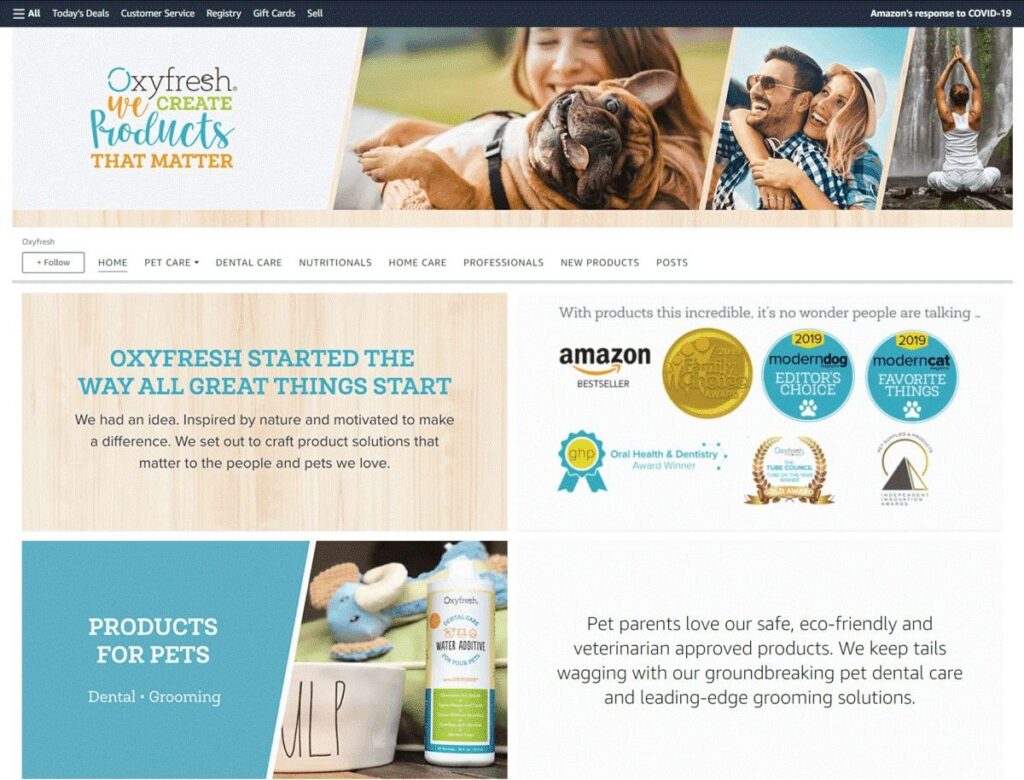
With Amazon Store, you also get the creative freedom to design your store to match your brand’s identity. From layout and visuals to multimedia content, you can craft a consistent, immersive shopping experience that feels both professional and personal.
Beyond design, Amazon Stores are powerful tools for storytelling and customer education. Features like A+ content and product videos help explain what sets your brand apart, building credibility while guiding purchase decisions.
Furthermore, your Amazon Store would even give you the potential to drive both internal and external traffic. You can direct social media, Google Ads, or email campaigns right to your store, while Amazon’s algorithms also promote it to shoppers on the platform.
What to Prepare Before Opening a Store on Amazon?
To set up an Amazon Store, you’ll need to have a few key things ready to ensure you meet the platform’s requirements:
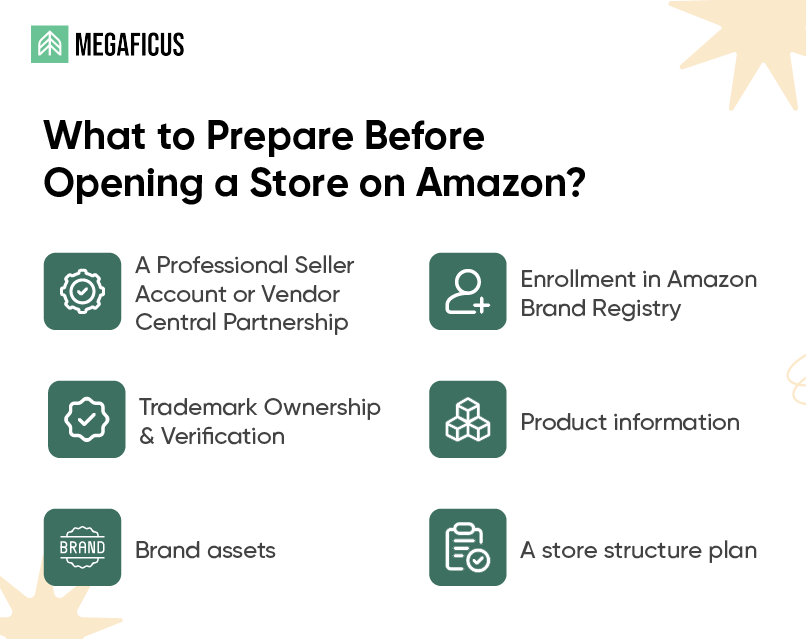
- A Professional Seller Account or Vendor Central Partnership: Only sellers with a Professional Selling Plan or those working with Vendor Central are eligible to create an Amazon Storefront.
- Enrollment in Amazon Brand Registry: This program protects your brand from counterfeit products and unlocks advanced tools for managing your brand presence on Amazon.
- Trademark Ownership and Verification: A registered or pending trademark (via Amazon IP Accelerator) is required. You’ll also need to verify that your brand name or logo appears on your product and packaging.
- Brand assets: Prepare key visuals such as your brand logo, high-resolution product images, and any available video content to enhance your store’s presentation and engagement.
- Product information: Gather accurate product titles, descriptions, variations, and pricing details to ensure a smooth listing process
- A store structure plan: Sketch out a simple layout or list of pages you’d like to include, such as category sections, featured products, or brand story pages, to help organize the storefront effectively.
How to Open an Amazon Store (Step-by-Step)?
Step 1: Create Your Amazon Store
Log in to your Amazon Seller Central or Vendor Central account.
Go to the Storefront tab in the main menu and select Create Store.
Choose your brand’s name from the pop-up box, then click Create Store.
Note: If you don’t see your brand in the list, it’s likely that the Amazon Brand Registry process hasn’t been completed yet. Only approved brands will show up when creating a store.
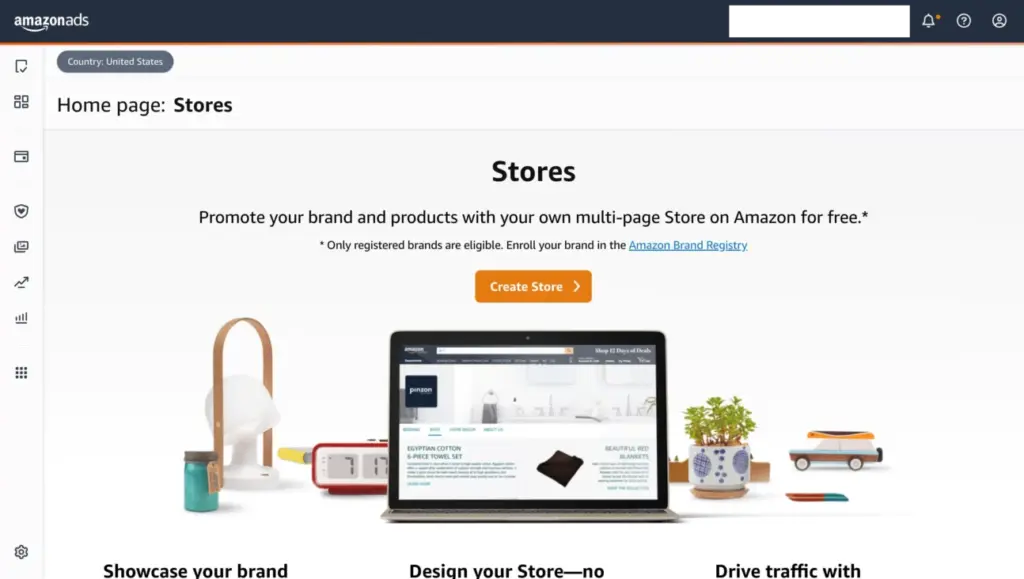
Step 2: Add Your Brand Details
Enter your Brand display name and upload your Brand logo (at least 400 x 400 pixels).
Step 3: Select a Homepage Template
Pick a homepage template that best fits your products:
- Marquee: Showcase a large banner image to highlight your brand or key messages.
- Product Highlight: Feature a few best-selling or seasonal products with eye-catching visuals.
- Product Grid: Display your full product catalog in a clean, easy-to-browse layout.
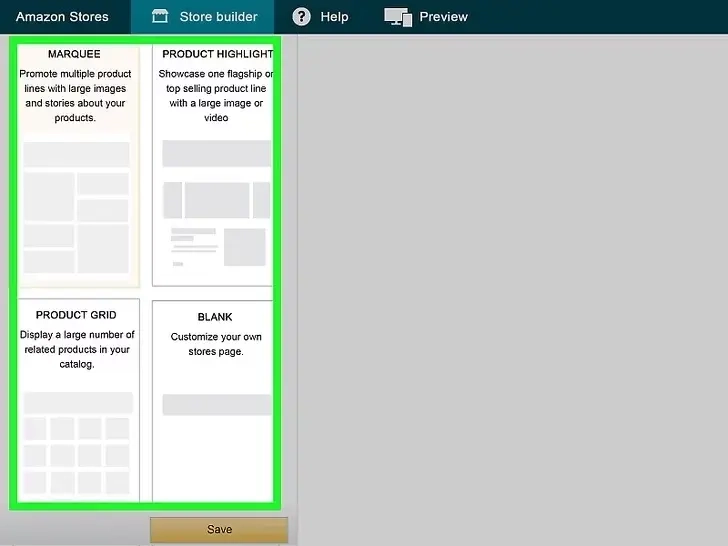
Step 4: Customize your Store’s Design
Click tiles to add products, images, videos, and text.
Drag and drop to arrange sections the way you like.
Add a banner image (minimum 3000 x 600 pixels) at the top.
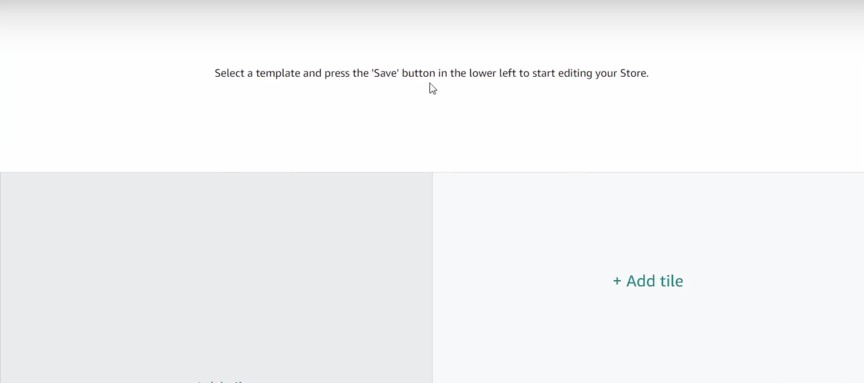
Step 5: Add Products to your Store
Search by keyword or ASIN to add your products to the store. Add them one by one or in bulk.

Note: Make sure your products are already in your Seller account.
Step 6: Expand your Store by Adding More Pages
Click Add page in the left menu.
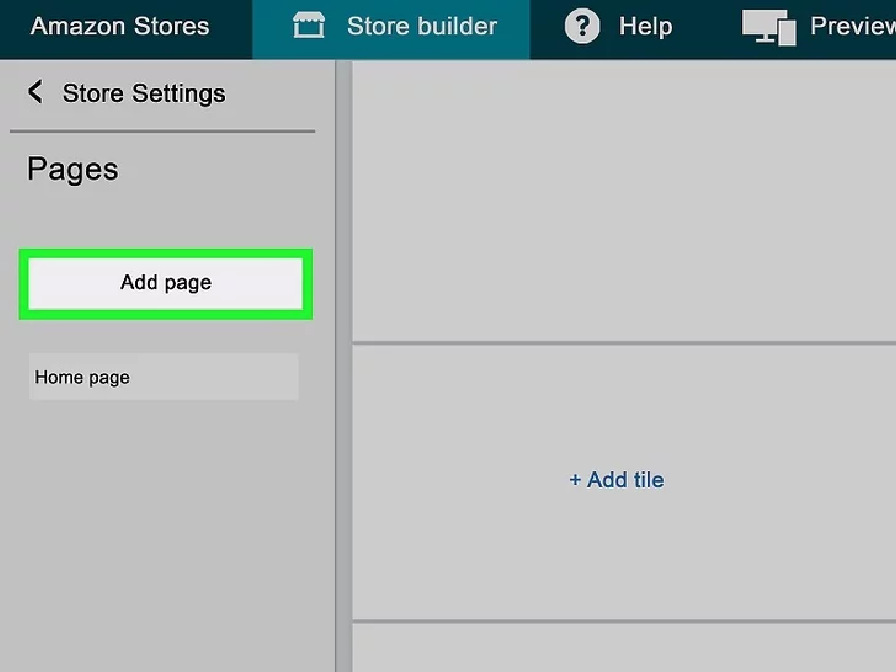
Give your page a title and a short meta description.
Choose your page template: Marquee, Product highlight, or Product grid.
Customize your new page.
Note: You can create separate pages for different product categories, or for different collections, such as New Arrivals or Discounted Items. You can also create pages within its pages.
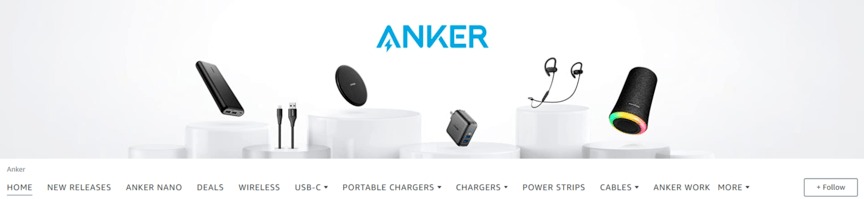
Step 7: Preview your Store
Click Preview to check how your store looks.
Test all links, images, and layout before launching.
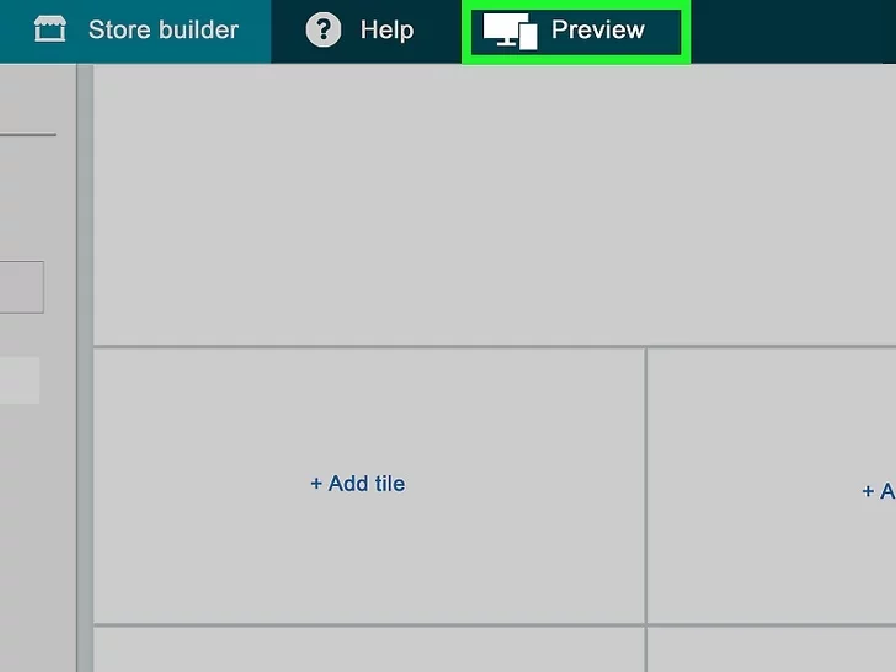
Step 8: Launch your Store
Select Submit for publishing from the navigation bar when everything is ready.
Wait for Amazon to review (usually up to 72 hours).
Once approved, your store will go live.
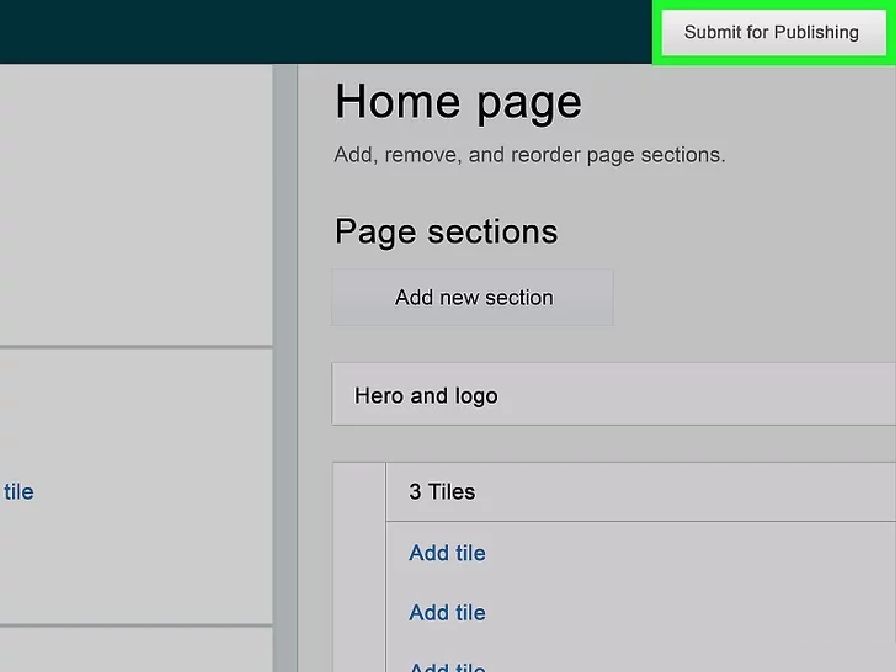
What are the best practices to run an Amazon Store?
Once your Amazon Store is up and running, there are a few key strategies you can use to optimize its performance and drive growth. We’ve listed some best practices to run an Amazon Store below:
Utilize Amazon Seller Resources
As an Amazon seller, you have access to a wide range of resources designed to help you succeed. Platforms like Amazon Seller University offer valuable video tutorials on everything from selling features to best practices. Staying informed would help you keep your strategies current and adapt to platform changes.
You can also engage with the Amazon Seller Forums to exchange knowledge with other sellers or contact Amazon Seller Support for expert guidance. Whether it is troubleshooting and navigating complex issues or optimizing your listings, having access to expert guidance ensures you’re using the platform effectively.
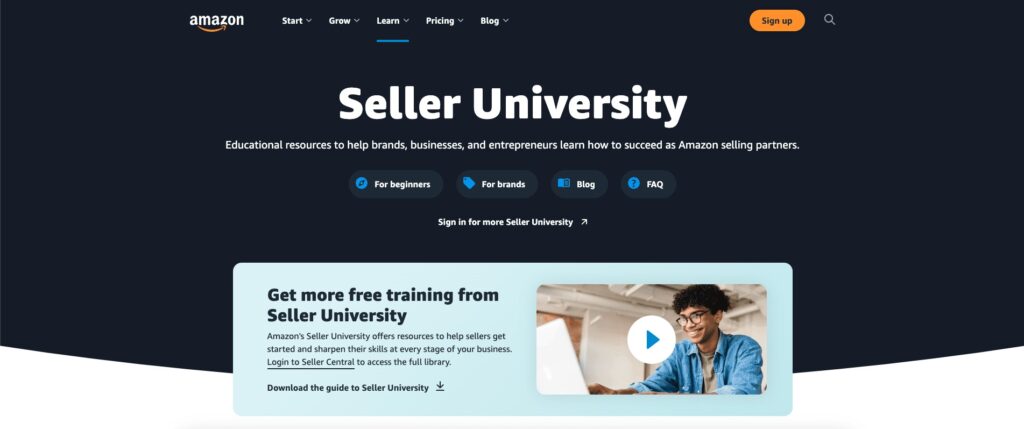
Optimize your Online Presence
Building a strong online presence helps drive more traffic to your Amazon store and boosts brand recognition. You can use various marketing tactics to create multiple touchpoints with potential buyers, including content marketing, influencer collaborations, retargeting, and email campaigns.
Social media and SEO can also work hand in hand to support traffic generation. For example, sharing valuable blog content on social platforms can guide users to sign up for your newsletter, where they’ll receive updates, tips, or exclusive Amazon deals, driving targeted traffic directly to your Amazon Store
Promote your Products with Amazon Ads
While SEO brings long-term visibility, Amazon Ads offer immediate reach. Sponsored Products, Sponsored Brands, and Display Ads can help introduce your store to a wider audience, especially during product launches or seasonal campaigns. Ads can also drive shoppers directly to your store pages, not just individual products.
A seller launching a new fitness product might invest in Sponsored Brand ads linking to a custom store page. They might target high-search terms like “home workout gear” and see a spike in both traffic and new customer acquisition within the first two weeks.
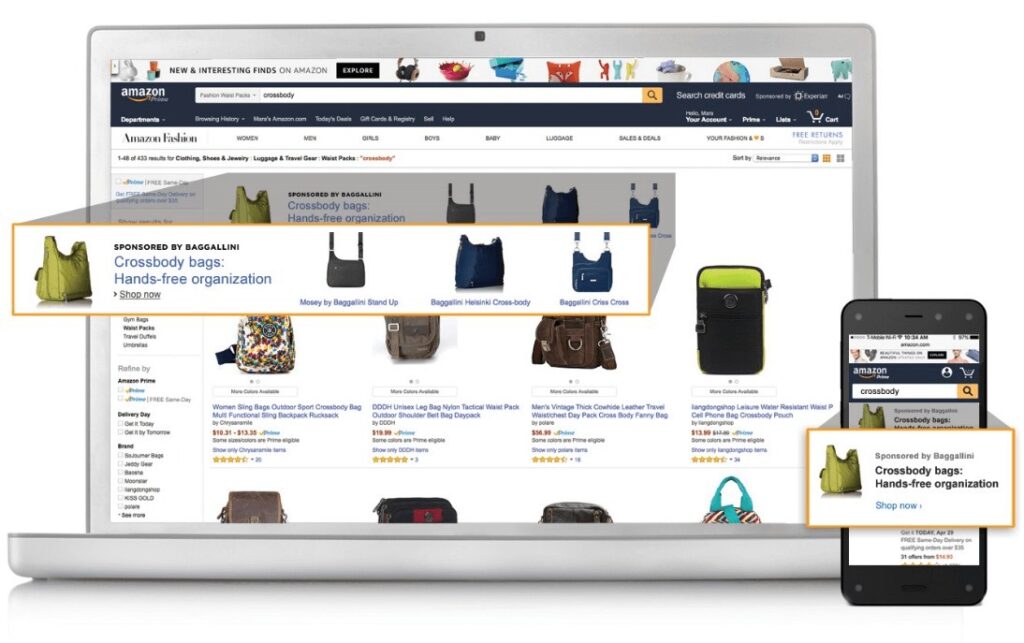
Take Advantage of Amazon A+ Content
One standout feature of Amazon Stores is the ability to use A+ Content on product pages. This lets you move beyond plain text and add high-quality images, videos, comparison charts, and brand storytelling to better showcase your products.
For example, instead of simply listing a product’s dimensions, you could use an image to show the item in a real-world setting, like a living room, so customers can better visualize its size and scale. Adding a short demo video would also help answer common questions and reduce hesitation, giving shoppers more confidence in their purchase.
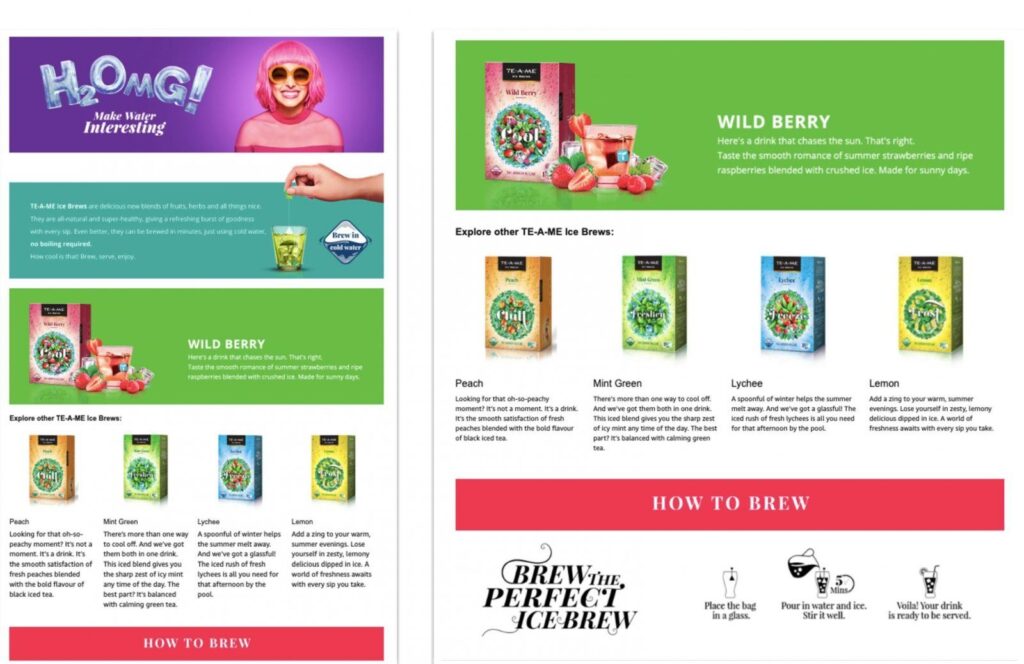
Keep your Store Fresh and Updated
Regular updates help keep your Amazon store looking active. Adding new products, removing outdated ones, and updating content for seasonal trends or shopping events can keep customers engaged and coming back.
Let’s say, ahead of major events like Black Friday or Cyber Monday, you can create a dedicated “Special Deals” or “Limited-time Offers” page. Similarly, for the summer season, you could feature a collection of products tailored to outdoor activities and travel, keeping your brand relevant to what your customers are looking for at that time.
Optimize for Mobile
Ensuring your Amazon Store looks and works well on mobile devices is essential, as a large portion of shoppers browse and shop via their phones. What looks well-organized on a desktop may sometimes feel cluttered or hard to navigate on smaller screens.
To create a clean, user-friendly experience, you should use fewer product tiles per row and keep your text concise. Testing the store on different mobile devices would also help ensure a seamless experience that encourages customer engagement and conversions.
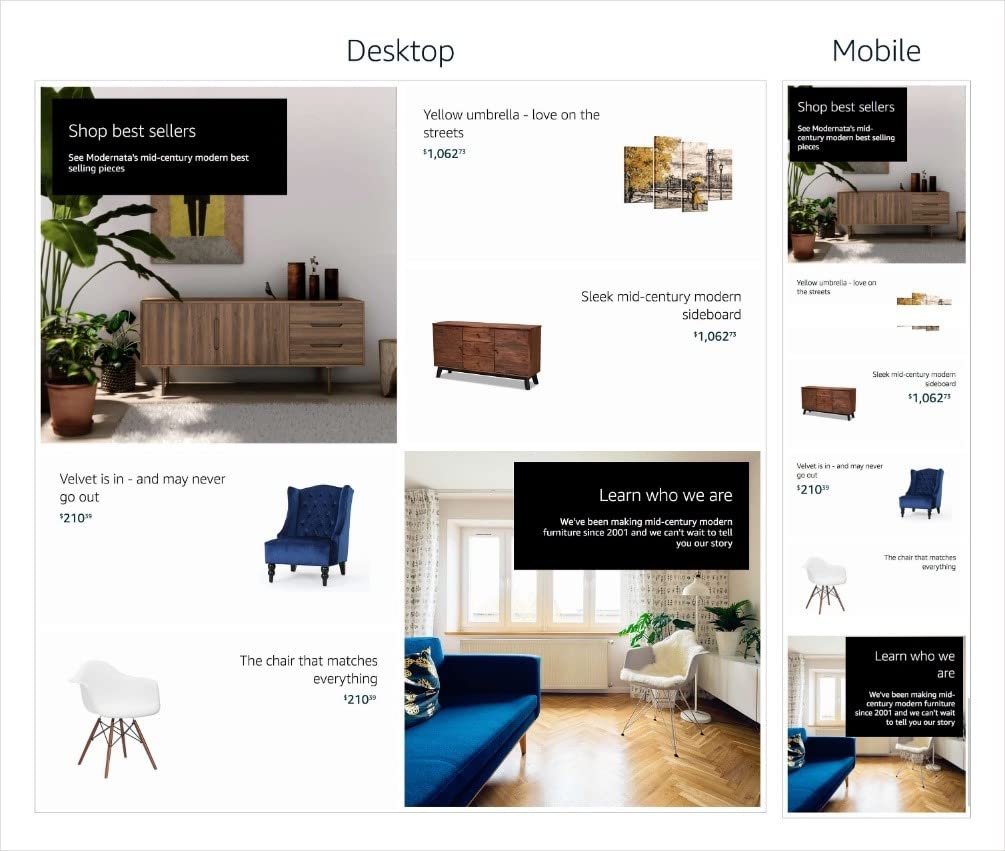
Frequently Asked Questions (FAQ) about opening an Amazon Store
You must have a Professional Seller Account or be a Vendor Central partner to create an Amazon Store. Additionally, your brand must be enrolled in the Amazon Brand Registry.
Yes, creating an Amazon Store is free, but you must have a Professional Seller Account, which costs a monthly subscription fee.
The review process typically takes about 72 hours, but it can sometimes take longer.
Yes, you can edit your store at any time. Any changes you make will be submitted to Amazon for review before they go live, which also takes about 72 hours.
Need help opening and marketing your Store on Amazon?
Knowing how to open an Amazon Store is just the first step. To truly succeed on the platform, you’ll need a solid marketing and advertising strategy, which takes time, consistency, and expertise.
At Megaficus, we have a dedicated team that helps Amazon sellers build, market, and scale their storefronts. From day-one setup to full-funnel ad strategy, we support your brand at every stage. Let’s connect and grow your brand together.